Spreadsheets
Introduction
By using a spreadsheet, you avoid having to generate multiple .richmediarcs for multiple variations. It is possible to generate several units with a single row.
So you have a richmedia unit and you need generate 19 different versions with different copy for different sizes and languages.
This is now possible with contentSource by adding contentSource to your richmediarc you can link to a spreadsheet and use that as a content source.
info
Important: if you create a new sheet for a project, please share with the rest of the team for future modifications.
Configuration
You can use the basic basic spreadsheet template.
As you can see it has 6 columns with the first row defining the name of the column. These rows with their content will be used as the source for the content property of your richmediarc.
{
"settings": {
"bundleName": "${content.size}_${settings.version}_${settings.language}",
"entry": {
"js": "./script/main.js",
"html": "index.hbs"
},
"contentSource": {
"url": "https://docs.google.com/spreadsheets/d/1BImA3lgTJsbVl56GQTFT-b1dx4FIoeQFBe9WLp0wWxc/edit#gid=0",
"apiKey": "API_KEY",
"tabName": "main",
"filter": {
"version": "beauty"
}
}
},
"content": {
"title": "default title",
"copy0": "default copy",
"cta": "default cta"
}
}
You just need to replace API_KEY placeholder with your own generated key. You can generate a key here https://developers.google.com/sheets/api/guides/authorizing#APIKey in contentSource you also see a property called tabName and filter.
tabNamewill let you define what tab you want to use of your spreadsheet.filterwill let you filter the only values you want. so in this example it will only select rows with the value "beauty" in the version column.
tip
In Windows, you can add the environmental variables "googleApiKey", "preview_accessKeySecret" and "preview_s3bucket" as a default setup. In this way you don't need to fill in an apiKey.
Advanced example
Another alternative for spreadsheet development is to use it similar to DCO, where sizes are added as new columns. Check the advanced spreadsheet example.
...
{
"contentSource": {
"url": "https://docs.google.com/spreadsheets/d/1rqF1F7JhaLYu9_-MPmhzztH9i5OE5XURkWpwtSv1quY/edit?usp=sharing",
"apiKey": "API_KEY",
"tabName": "default",
"idField": "keyField",
"filter": {
"master": "${content.master}"
}
}
}
...
{
"parent": "../shared/.sharedrc",
"settings": {
"size": {
"width": 300,
"height": 250
}
},
"content": {
"customCss": "./css/index.css",
"master": "B1_NA_SMB"
}
}
OAuth2
OAuth2 is another auth way to grab data from a spreadsheet.
The main pro about it is security: you don't have to share a feed for public read. The main con comparing to API key is that it's a bit more complicated: 1 string vs 2.
In order to use OAuth2 you simply need to remove apiKey property from contentSource
so dev-server can switch to OAuth2 mode.
...
{
"contentSource": {
...
- "apiKey": "API_KEY",
...
}
}
...
Then create a new or use an existing OAuth 2.0 Credential from your Google Console https://developers.google.com/sheets/api/guides/authorizing
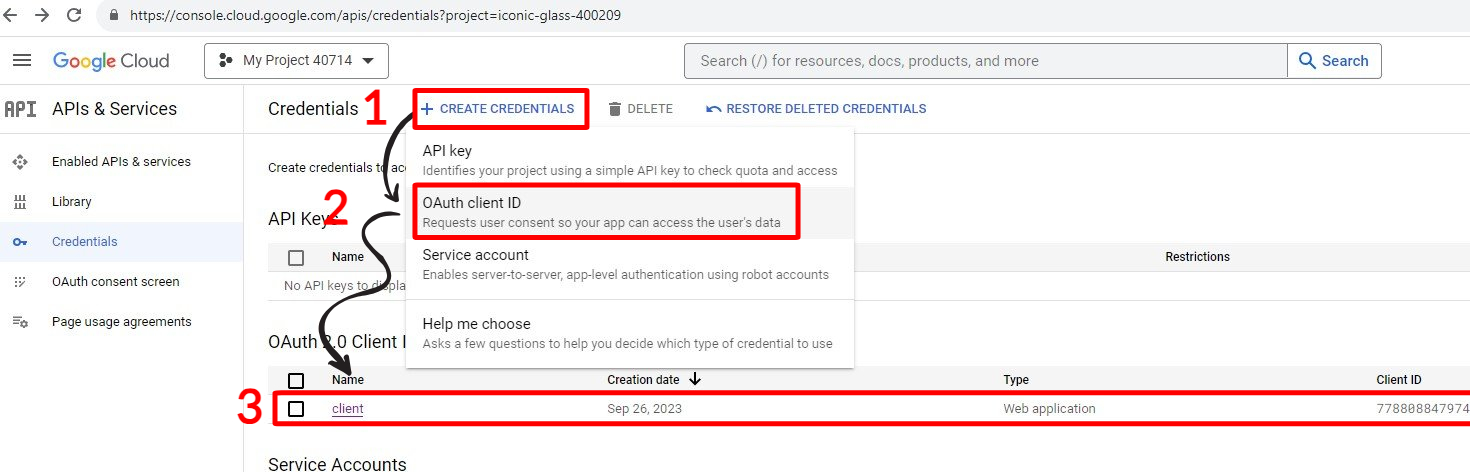
Have a little patience for the key to become active. And then use the Client ID and CLient secret from the newly created key.
If the feed is created under your account - no extra shares required.
Just run dev-server and follow the CLI tool.
And be safe!
tip
In Windows, you can add the environmental variables "displayMonks_clientId" and "displayMonks_clientSecret" as a default setup.
warning
In Windows, if you want to use Oath2.0, make sure you disable your environmental variables googleApiKey, preview_accessKeySecret and preview_s3bucket if you have them. These will otherwise trigger your default API keys.